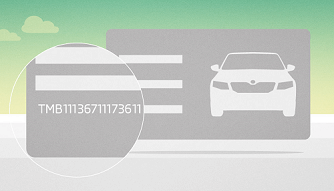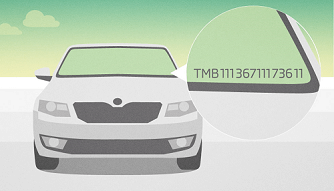Enter your VIN
Update of your system Columbus
The SD card can work with just one map. To avoid unnecessary downloading, please check your map version in your navigation system. Warning: Map data for Columbus navigation (World, Europe 1 and Europe 2) exceeds the capacity of 32GB SD cards, please use an SD card with a capacity of 64GB
MRM 2025/26
Valid since CW 21/2025
Use an empty SD card with a capacity at least 32 GB
|
|
16.00GB (zip)
|
Radio station logos
Steps
- We recommend using a card of type SDHC (Class 10).
- Make sure that you have enough space on the hard disk of your computer.
- Due to downloading large amounts of data and depending on the speed of your Internet connection can the whole downloading process take some time (even 8 hours or more).
- For the operating system, Mac OS and UNIX please use the following procedure.
-
- Download data to a folder on your computer. We recommend that you create a new folder (eg .: map updates). With new browsers interrupted downloads can establish at the point where it was stopped. Therefore there is no loss of data already downloaded.
- Delete all data on the SD card or format the card.
- Insert the card into your computer
- Open the first file in the folder with the downloaded data and extract into the SD card.
- Remove the SD card from your computer.
- Import of the data into the infotainment system:
-
- Insert the card into the SD slot of one of your infotainment system
- On the navigation, press "Menu"> "Settings"> "System Information"> "Update software"
- The data will now be copied to the hard disk navigation system.

|
During copying of the maps to the hard disk Columbus navigation has to be turned on. During copying the navigation is not available. Due to the large volume of data, the whole process can take up to 4 hours. It also depends on the type of SD card. To complete the update, make sure that the battery is sufficiently charged (if the vehicle is parked, turn off all devices drawing electricity, for example: lights, air conditioning, seats heating, etc.). If necessary, connect the charger to the battery. If the engine shuts down, copying is aborted. When the engine is re-started, copyinf of the data bound to the point where it was interrupted. |
- Import of radio station logos:
-
- Insert supported medium (SD, USB.) into the slot of your infotainment system.
- Press "Radio"> "Settings"> "Station logos" and select requested station.
- If the station already has the logo assigned, you have to remove it.
- Select the medium with logo images and select desired logo.
- Repeat also for other stations. Now you can remove the medium from the slot.
It is easy
MAP UPDATE MANUAL
Warning:
Map data for Columbus navigation may exceed the capacity of 32 GB SD cards, please use an SD card with a capacity of 64 GB.
Leave update to your service partner
In case of problems or needs updating, please contact the nearest service partner ŠKODA. (Note: Update on the service partner is charged according to his hourly rate.)